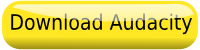Recording with Audacity
Frequently Asked Questions Using Audacity
How to convert MP3 files/songs to WAV (if you already have Baroque music on your iTunes)
*In addition, there are MANY other video tutorials on the internet that show you exactly how to do more advance things (or in a different way, if this video wasn’t clear to you). Just ‘Google’ “Audacity tutorials” and you’ll find hundreds.
Recording with the Vision Guider
To watch a 4 minute Demo click below
To Order
Recording with Garage Band (Mac/Apple)
Open Garage Band (in iLife)
Click on top option ~ Create New Music Project
Name your first project/section. Example: Ann’s spiritual1/09
Delete Keyboard with Red X
Go to toolbar (top of screen, left side) and click on “Track”
Delete “Grand Piano” track and then add on “New Track”
A drop down menu will appear and click on “Real Instrument Track” (click “create”)
Click on “Control” and unclick “metronome” on the top
On the bottom of the program there is a RED DOT. That is the recording button.
Have your printed LifeVision nearby so you can read it, and when prepared, click on the Red Dot.
When you’re finished: first click on RED DOT again, then on the Single Arrow in the middle to stop moving the program forward.
To add the music Add another track (Click Track on the top toolbar and then click on NEW TRACK) Again hit Real Instrument Track.
Hit arrow on the far left (next to RED DOT) to take you back to the beginning of recording.
Open iTunes and find the song that is roughly the same length as your recording.
Drag the song from iTunes into the new Track and move it (by clicking on it )and dragging it to the far left of the track.
Adjust the VOLUME buttons on each of the 2 tracks (increase voice and decrease music…PLAY to hear adjustments)
When you have it the way you like it, Click on SHARE (on top toolbar) and select “Send Song to iTunes”. Hit “Share”
It will show up in your iTunes!
Make playlist and drag into.
Repeat for rest of Life Sections: Physical, Professional etc.
What if you make a mistake on your voice recording?
Hit RED DOT to stop. Then hurry and hit the Blue arrow in the center. Drag “placer” (with the red line) back to the last sentence or place you want to start again. Then just hit the RED DOT again and keep going!
If Song is too long….just shorten it!
Double click on track with music and it will enlarge at the bottom of program. Click on where you want it to cut off and drag to the right to highlight it and then hit DELETE to get rid of “excess”.
Music
Click on the following links to download your music:
Vivaldi Allegro Concerto For Flute
Music for the Mozart Effect: $15.95 for CD or $9.99 for download (9 songs) Click here
BEST DEAL: iTunes: Mozart Effect for Kids: $5.99 for album or $.99 per song (29 songs) Search Title in iTunes Store
Steven Halpern – Music for Accelerated Learning: Click here for download or CD
—————————————-
Songs from the Vision Guider:
Bach – Sheep may Safely
Bach – Air on G String
Pachelbel Cannon in D
Handel Minuet BereniceHandel Harp Concerto 6-2
Handel Harp Concert 6-3
Handel Water Music Air 1
Handel Water Music Sarabande
Handel Water Music Minuet
Vivaldi – Autumn
Vivaldi – Spring
Handel Organ Concerto (lst one)